Pixton
Pixton is a comic creation tool. Pixton is thoughtful in design and thorough in its offerings (as long as you upgrade your subscription). The free version is limited in the offerings of backdrops and avatars, but everything is available with a monthly or yearly subscription (I chose yearly for $99). Comic-building tools are unbelievably easy to use and simple click-and-drag actions let students create and customize all parts of their comic. Students can even upload photos to their comic. Students can also share their comic online, download and print them. Teachers will enjoy the platform because it gets students to write and create narratives through the scope of comics and graphic novels. Teachers can also create specific assignments that are tied into literature that may be read in class (they even have backdrops for "The Diary of Anne Frank").
Pixton has won multiple awards (Webby, People’s Choice, Digital Media and Common Sense Media among some) and when you spend time on the platform, you begin to understand why they have.
Pixton is super easy to use. Below is a 10 minute YouTube training/review. It is a great visual that will help to get any teacher started on the platform.
When you visit Pixton and click on "Sign Up", you will be asked to "Create An Account".
Select "Educator".
The easiest form of Sign Up is to use your Google Account. Pixton will then populate everything through Google. On a side note, Pixton has a Facebook Group for Educators. It is a good group to join to gain little tips and tricks about Pixton.
When you begin your account, it will bring you to the heading of "My Dashboard". My Dashboard consists of three central themes: Play, Plan, Feedback. You can play by creating your own avatar, build comics or create class photos. You can plan by using lesson ideas (that can be searched by grade, subject and objective), go to comic school or explore the graphics in the comic builder. You can use the feedback section to find rubrics, printables (including graphic organizers) and find out how to use Pixton for assessments.
When you click on the tab at the top that shows "My Classroom", you can actually create different classrooms for different years, different subjects or different grade levels (if you teach multiple levels).
This tutorial isn't super comprehensive because Pixton has made everything so easy to use that it is important to mess around with it to learn for yourself how it can be used in your classroom. It is such an adaptable platform that the sky is the limit for how you want to use it in your classroom.
A feature that I really loved is that you can use Pixton in three different languages. English, Spanish and French. Being in an integrated ESL classroom, all of my multilingual learners this year were from Spanish speaking households. It is a great option to let students write in their home language, if they have the ability to do so.
Overall, I love Pixton. I haven't even begun to scratch the surface of all that I can do with it. I am looking forward to experimenting more this coming year and incorporating it into daily (or weekly) writing assignments for my students.
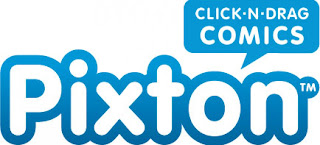


.jpg)
Hi Brian,
ReplyDeletePixton is one of the apps that I looked at and was very interested in. I really knew nothing about it at all before it was brought up in this class. I can think of a lot of ways I could use this as a social studies teacher in a high school. I will be going through your tutorial again over this summer so I can become more familiar with it, and hopefully use it in the year to come. Take care, and thanks for posting about this app.